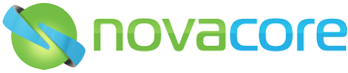How to import a document
- Use the Framework Selection Button to select a framework.
- Go to Tools/Config:
- Then select Import Documents:
- In the Import External Documents wizard, you will be prompted to assign your document to a framework or the DMS. (Note that you can also import documents into the DMS by dragging and dropping). By default NovaCore will select the framework that is currently active. Make your selection and select the 'Next' Arrow.
- A dialogue box will automatically open so that you can select the document you want to import. You can import more than one file by holding down your shift or control keys or you can add files one by one by clicking the Add Files button on the right hand side of your screen. Select the 'Next' Arrow to continue.
- On the next screen you will be able to rename the document, change the revision number, select a classification, assign a template if necessary and assign an approver for the document.
Tip: When making the changes described above do not click on the heading of a column but on the information below the heading. - Once you have made all the necessary changes, click the 'Next' Arrow and you will see that on the last screen it will become a finish symbol. Click this to save your newly imported document. Look for your document in the folder you classified and you will see it there with a 'Newly Imported' symbol.