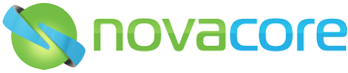How to perform a NovaCore server migration
The steps to performing a NovaCore server migration:
Make sure you have a copy of the old database file usually novacore3.fdb (by default it is located in C:\Program Files (x86)\NovaCore\CMS\).
If the database file is large it would be more efficient to create a folder like c:\novacore\ from where it will be used for production. Install NovaCore on the new server by using the following setup file www.novacore.com.au/cms/install/setup.exe
Very Important!!! Choose ‘Server Migration’ when prompted:
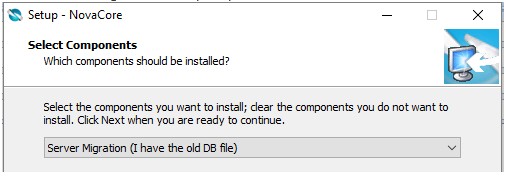
Follow the rest of the prompts which will include selecting the old database file and defining a new database file name and/or location.
Note that if you define a new database location and/or file name, the old database file will be copied. However if the new database location and filename is the same as the old database location and file name then the installer will not duplicate the file; this is strongly recommended if it is a large file.
The installer will attempt to reset the licence but note that the very next login attempt will tie the licence to the server hardware that is being logged into! Therefore it is safer to turn off the following services on the old server and set the start-up mode to disabled: NovaCore Publisher, NovaCore Portal and NovaCore Data Server
NOTES:
- When using a firewall or anti-virus software check the following...
![]() FIREWALL
FIREWALL
Setup will add firewall rules, when installing on the server, to allow workstations to perform DB auto discovery and communicate with the DB. If your server uses third-party firewall software or anti-virus software that includes a software firewall such as (McAfee Total Protection, Sophos Endpoint Protection, BitDefender Total Security, Norton Security or others) then you will need to add rules in the relevant security software. For more information please see: What should my Firewall settings be?