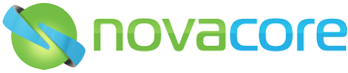How to update server and workstation installs
The latest update file can be downloaded from here.
SERVER UPDATE
(If you do not have a server then follow this server update procedure. A single PC installation acts like a server.)
First of all, you need to update the Server. Please download the latest update file form the link above.
When running the update on the server (or computer you are using as the NovaCore Server), please make sure that all staff are logged out of NovaCore and that no instances of Microsoft Office applications (in particular Word, Excel, PowerPoint or Publisher) are running. You must run the install as administrator.
When prompted for the install type, please choose “Full Server Install, Including Components”.
IMPORTANT!
Please ensure your third-party Firewall and/or Antivirus settings are correct to ensure this version of NovaCore works as intended... What should my Firewall settings be?
WORKSTATION UPDATE
(If you do not have a server then follow the above server update procedure. A single PC installation acts like a server.)
The next step is to update all the other machines in your office that have NovaCore on them. Please download the latest update file form the link above or use the file you downloaded to perform the server update.
When running the update on all machines that already have NovaCore on them (Except the Server, because you have updated that already), please make sure that all staff are logged out of NovaCore (if using a Terminal Server), exit all Microsoft office documents on the Machine you are installing the Client update on and that you are running the install as administrator.
IMPORTANT!
When prompted for the install type, please choose “Workstation Only”. If you install the Full Server Install on a workstation it will cause confusion and connection problems for users.