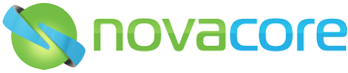Can I replace a document in the system and keep all of its links and all the document history?
Yes! Follow the steps below:
1. Locate the document in NovaCore you want to replace.
2. If not “Approved,” right click on the document and “Approve” it to secure the version even if the document is not finished or wrong.
3. Right click on the approved document and choose “Revise”.
4. Then when the Revise box pops up, enter in the notes section that you are “Replacing with external file”.
5. Do NOT Click “OK”, but simply click the external file folder icon as shown in the screenshot below.

6. Once you've clicked the folder icon, you can select a replacement file from your local computer as per the screenshot below.

7. Once your file is selected you can then click OK.
8. Your new document file will now be uploaded, showing the name of the new file. This will now be the latest version of your document and the old version (which you replaced) will be archived automatically.
NOTE: Only the same file type can be used to replace the existing file type.(Only Word documents can replace other Word documents etc.)