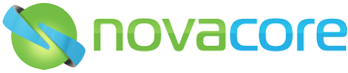How do I link documents to standards?
1. Select your desired framework and head to the Traffic Light System.
2. Click the Manage tab and then click the words View Framework.
3. Click Edit Framework to allow editing of links.

4. On the right hand side of the Traffic Light System, select the document you want to link.
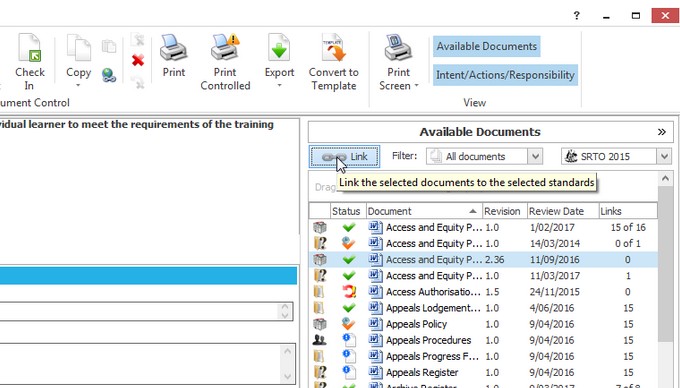
5. On the left hand side, click the standard you would like to link the document to and click the link button which is located near the “Available Documents Filter.”

6. Hold the Ctrl key on your keyboard to link multiple documents to standards.
7. If you make a mistake, Unlink the document by selecting the standard the document is linked to, then selecting the document in the centre that is incorrect, then clicking Unlink as in screenshot below.

Remember to select “Edit Framework” to make the Link Button appears.
Tags: linking documents, standards