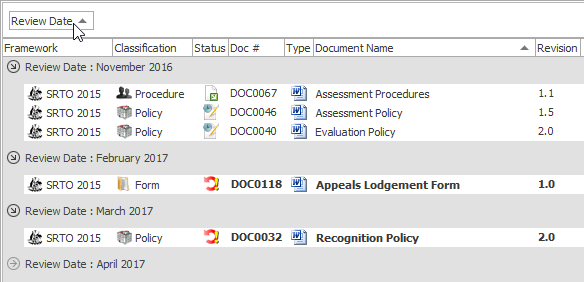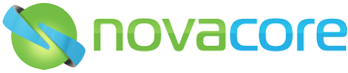How to customise and organise document lists
Throughout NovaCore, documents/files are displayed in lists. These document lists are customisable. Most customisations you make, such as visibility, size and position of columns, are remembered as part of your login profile.
Following are some customisation possibilities:
Choosing Columns
You can show or hide columns of information on most document lists by right clicking on a list column heading and selecting or deselecting any of the available columns.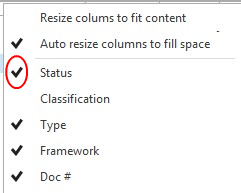
Resizing Columns
Columns can be resized by positioning your cursor between column headings and dragging. Columns can also be set to automatically resize to fit their content or to automatically resize themselves to fit within the available screen width. Right click on the column header and select one of the options as shown in the image below.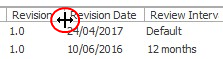
Sorting Columns
Left clicking on a column heading will sort it alphabetically. Clicking it again will reverse the sort order. The sort order is displayed by the small up or down arrow on the right hand side of the sorted column.
Arranging Columns
You can rearrange the column positions by simply dragging a column header and dropping it in the position of the double green arrow as you move your mouse over the column edges.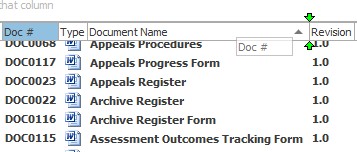
Grouping Columns
You can group your documents by information type by dragging a column header to the Group Bar. For example, to group documents by the month on which their review date falls, simply drag the header of the Review Date column to the Group Bar, which is the space just above the document list as shown in the image.